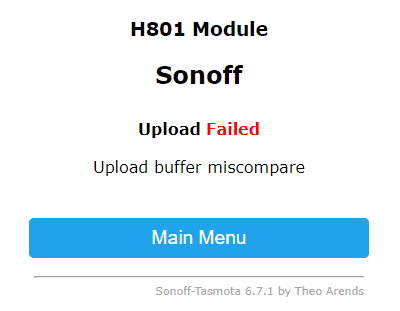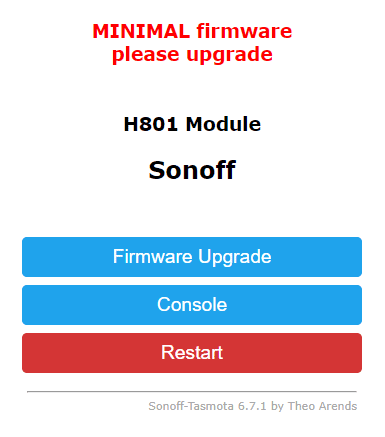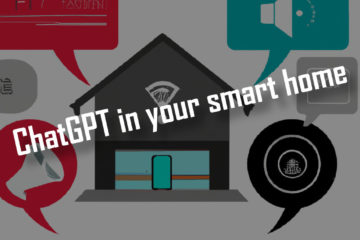Update Tasmota – 2 ways to get the latest and greatest features
Tasmota is an awesome firmware for full local control over smart home devices. While it works great without any intervention here is how to update Tasmota devices if you want the latest and greatest features or you are experiencing issues.
Should you update your Tasmota devices?
I have been running about a dozen devices with Tasmota for a couple of years now without any problems. Smart blinds, LED controllers and a Sonoff RF Bridge are all working well. If you are in a similar situation: do not update Tasmota unless you are missing some new features or run into problems.
Never change a running system.
Some very wise person
By the way: downgrades to older versions are usually not recommended as there are a couple of breaking changes. Just update to a newer version if needed.
Upgrades will usually not touch your settings so you can keep using devices after the upgrade exactly as before. You can backup your configuration via the “Configuration” menu though to be sure.
How to update Tasmota to a newer version?
If for some reason you are having problems with your devices or want to use some new feature you can of course update your Tasmota version. I recently decided to update my devices before moving them to my new apartment for a clean new start. It is actually quite simple and can be done without any physical interaction.
First you need to find the web-interface of your device. Simply type the IP address of the device into your browser. If you do not know the address try checking in your router. You will be greeted by the main Tasmota page. The top part might look slightly different depending on what kind of module you are using. Here I am using a basic Sonoff S20 relay.
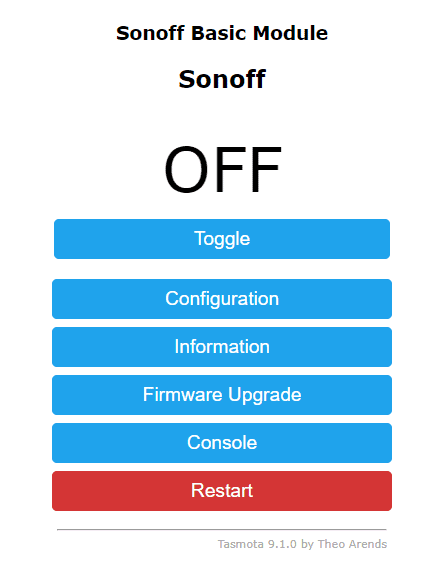
You can check the “Information” page to see many more details about your Tasmota devices including the current Software version and the Core version right at the top.
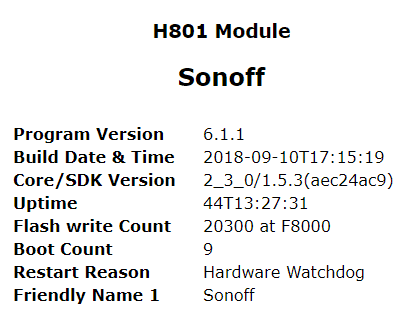
- 1 channel relays (Sonoff Basic R2) which can be build into lamps for example
- 2 channel relays (Sonoff Dual R2) which can control 2 devices or something like a motor
- multi channel relays ( 4CHR2/PROR2) for even more devices
- Switches that can measure the energy consumption (POWR2)
- A wall plug (S20 for Germany)
- Wall switches
- A 433Mhz RF Bridge
- and many more devices
If you are interested in buying a Sonoff device for your smart home consider doing it via my affiliate links above. It does not change prices for you and allows me to pay for the servers 😉 If you want to know how to flash Tasmota read this.
Update path
Now lets actually update the Tasmota version. Before you start check the information page I described above to find out the version you are running right now and then go the documentation to find the migration path. You should not directly upgrade to the newest version from old ones, but instead move in steps. Currently the flow is:
v1.0.11 >> v3.9.22 >> v4.2.0 >> v5.14.0 >> v6.7.1 >> v7.2.0 >> v8.5.1 >> Current releaseFind the version in the list closest to, but above your current one and update Tasmota to that version. Then update Tasmota to every following version in the list until you hit the version you are looking for. For example I have been running version 6.1.1, so I upgraded to 6.7.1 to 7.2.0 to 8.5.1 and then finally to the current version of 9.1.0.
Newer Tasmota firmware files are too big for the small available storage on most devices! Trying to upgrade directly upgrade to the next version will result in an error. To avoid that upgrade to the minimal version first and then upgrade again to the full new version.

Failed update – use the minimal version to avoid this 
Minimal version as a step to get to the full new version
The different ways of upgrading Tasmota
The actual upgrade can be done via the “Firmware Upgrade” button in the main menu. It will take you to a new screen where you can upgrade either via OTA URL or via manual file upload.
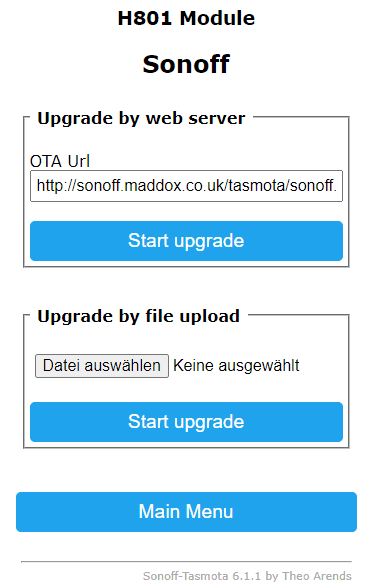
Upgrade via OTA URL
OTA = over the air update means you can update Tasmota by telling the device to directly pull the new firmware from a server and then update. You can find all newer versions in the official OTA server (http://ota.tasmota.com/tasmota/). Just “Start ugprade” and wait a couple of minutes until the process finished.
Unfortunately this has never worked for me as for security reasons my Tasmota devices do not have access to the Internet. Instead I am always manually downloading the tasmota.bin and the tasmota-minimal.bin version from the server to manually upload.
Upgrade via manual file upload
If the OTA update is not working or you do have the bin files at hand you can also update manually by clicking the file upload button and selecting your Tasmota file. Start by selecting the minimal version of the firmware.
The minimal version will show a very simple UI which will allow you to upgrade to the full new version (as more storage is available now). After each upload you just have to wait a couple of seconds until the UI is available again. Then you can check in the “Information” menu if the upgrade worked.
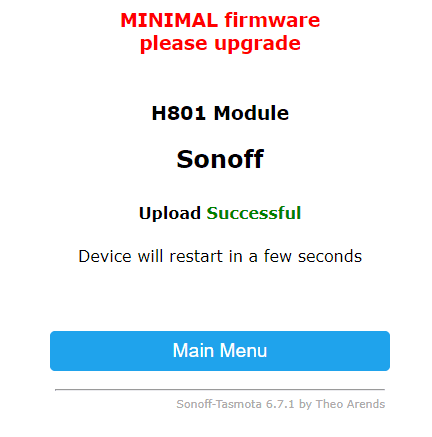
That’s it. Now you just keep upgrading until you hit the version you were looking for. Have fun with your smart home and consider following me on Twitter for more stories and guides.