Home Assistant basics II – what the heck are automations, blueprints, scenes and scripts?
Home Assistant is an awesome system but when you get started the terminology can be confusing. Here is a quick explanation what automations, blueprints, scenes and scripts are in Home Assistant.
Home Assistant basics – terminology around automations
In part I of this series I described the Home Assistant terminology around devices and entities. How does Home Assistant handle all the devices from many different manufacturers all in the same way?
In this part I will describe all the terms around automation. Of course a smart home system has to work with smart devices but this is home automation after all. A truly smart home does automate as many tasks as possible for you. For example I have built a full smart light system around this as well as many other automations around my doorbell, my wardrobe and other parts of my home.
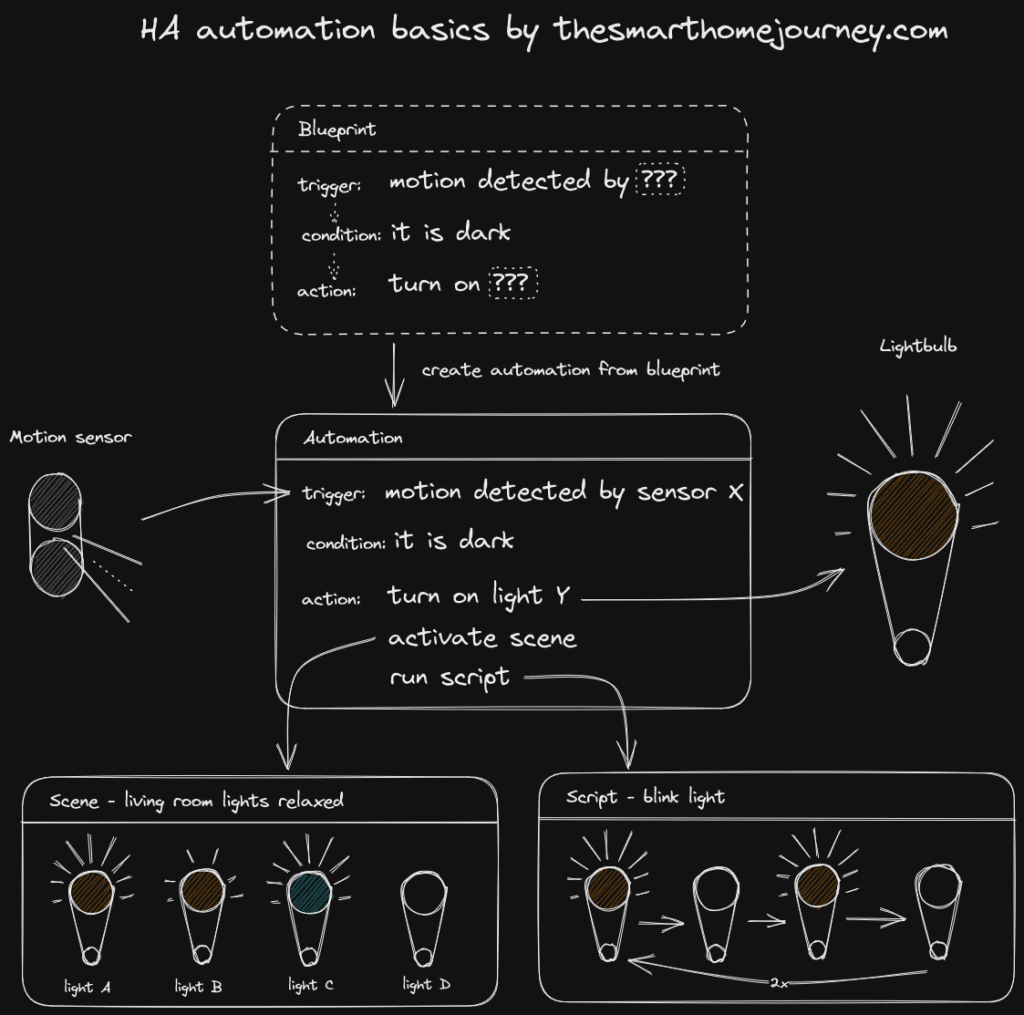
Home Assistant uses a couple of different terms to describe all the elements needed to build powerful automations. You can see them in an example in the image above. All of them are also explained in more detail in the following article.
If you are looking for inspiration to build your own automations here are all my smart devices with examples how I use them.
What are Home Assistant automations?
Automations are instructions for Home Assistant do to something if something else happens. They are used to automate things in your smart home and are in my opinion the magic behind a smart home. An automation consist of three parts: triggers, conditions and actions. Triggers like “motion sensor detected motion” start the automation. It then checks the conditions like “while I am not home” and depending on that checks runs certain actions like “send an alarm message to my phone”.
You can find all your automations via Settings -> Automations & Scenes -> Automation tab. Here you can view each automation and create new ones. Automations can either be build from scratch using the build-in automation manager or from a shared blueprint.
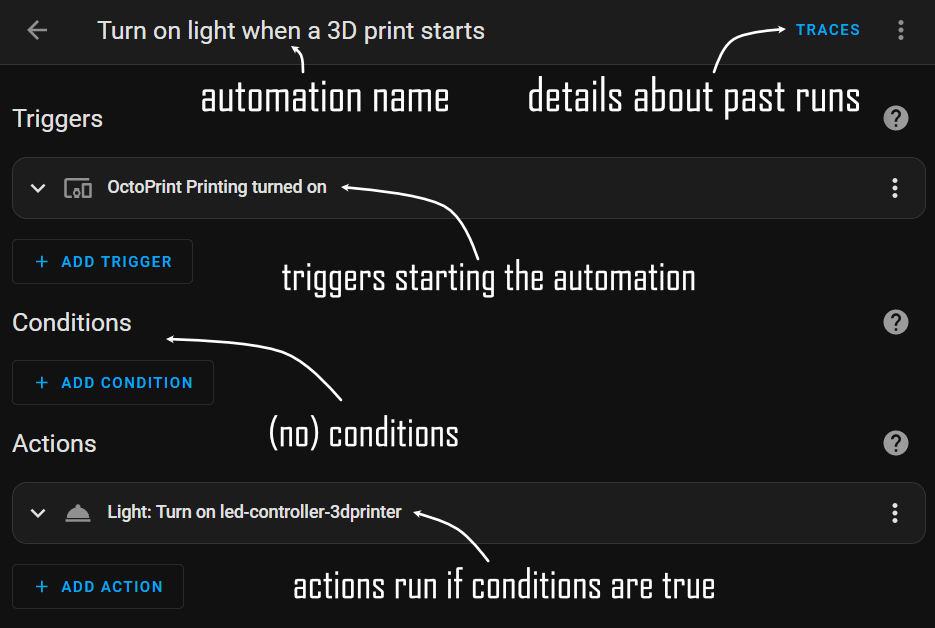
For each automation you can also check recent last runs (“traces”) including the trigger time and check the status of all included devices/entities/… in each step to reconstruct the decisions made by that run of the automation.
What are Home Assistant blueprints?
The blueprint analogy is taken from blueprints for machines or maybe houses. They describe how something has to look like and how it has to work but are not specific thing (yet). In Home Assistant they fulfill the same role for automations.
A blueprint in Home Assistant is an automation without specific inputs our outputs. Based on a blueprint you can create an automation very easily by providing the needed devices/entities/data from your Home Assistant instance. They will even be prefiltered according to the blueprint. Blueprints are a great way for beginners to get started and to share your automations with the rest of the Home Assistant community.
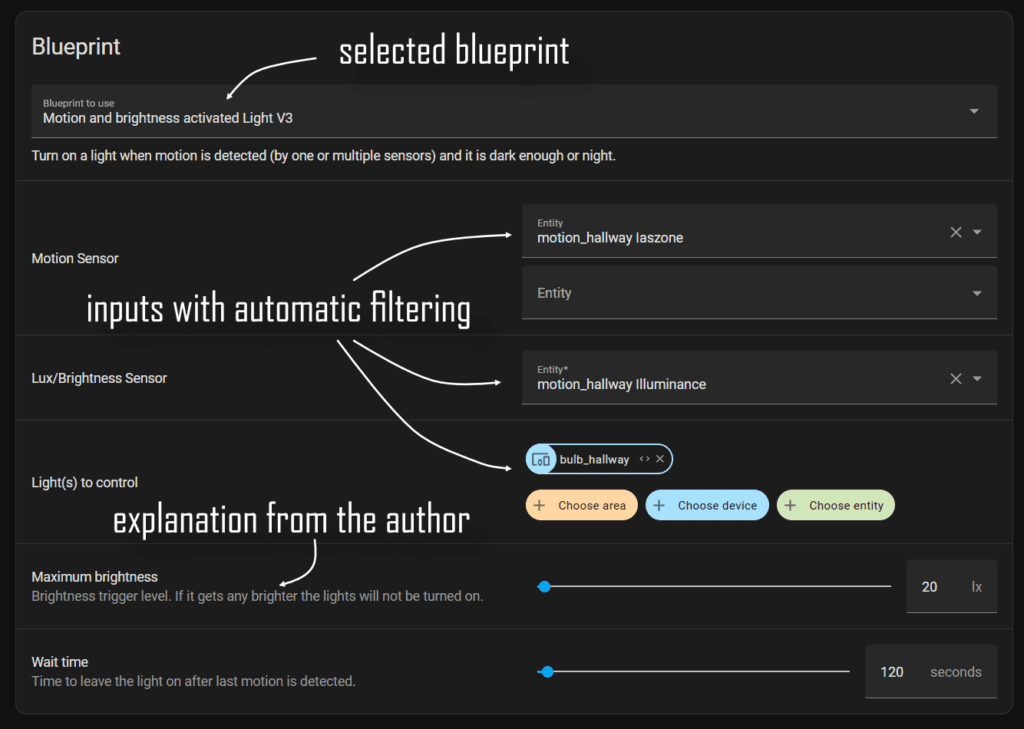
You can find blueprints under Settings -> Automations & Scenes -> Blueprints tab. By default you already have two blueprints from the Home Assistant team but you can find a lot more online in the blueprints exchange or in my Github repository. You can find more information in the official documentation or my own step by step guide.
What are Home Assistant scenes?
Scenes are a list of devices/entities in a certain state. You can use scenes either to store the current state of devices/entities or to return them to this state at a later point. Scenes are great if you want to change the atmosphere of a room quickly. You could for example create a TV scenes that turns on the TV, dims the lights and closes the blinds with one click.
You can find scenes under Settings -> Automations & Scenes -> Scenes tab. It is a simple list of all your scenes. To create a new scene change the status off all your devices/entities to the desired state and then create a new scene and include those. With a simple click you will now be able to get them back in that state.
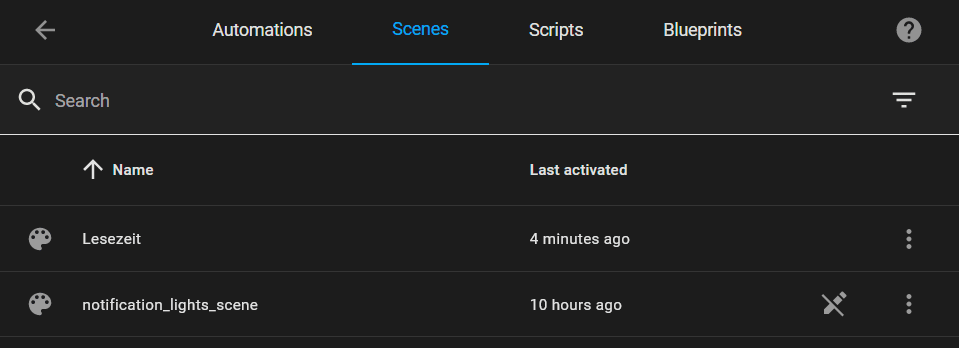
Scenes can also be created via a service, which can be a handy trick for saving the status of devices. I used this to save the status of my lights before blinking them to notify myself if someone rings the door. Afterwards I used that scene to reset the lights to their former status.
What are Home Assistant scripts?
Scripts are a list of actions that Home Assistant should run. They use the same elements as automations and are great when combined. They can be used for example to blink lights (turn on, wait, turn off actions) or to repeat the same action for multiple devices (send a notification to all your devices).
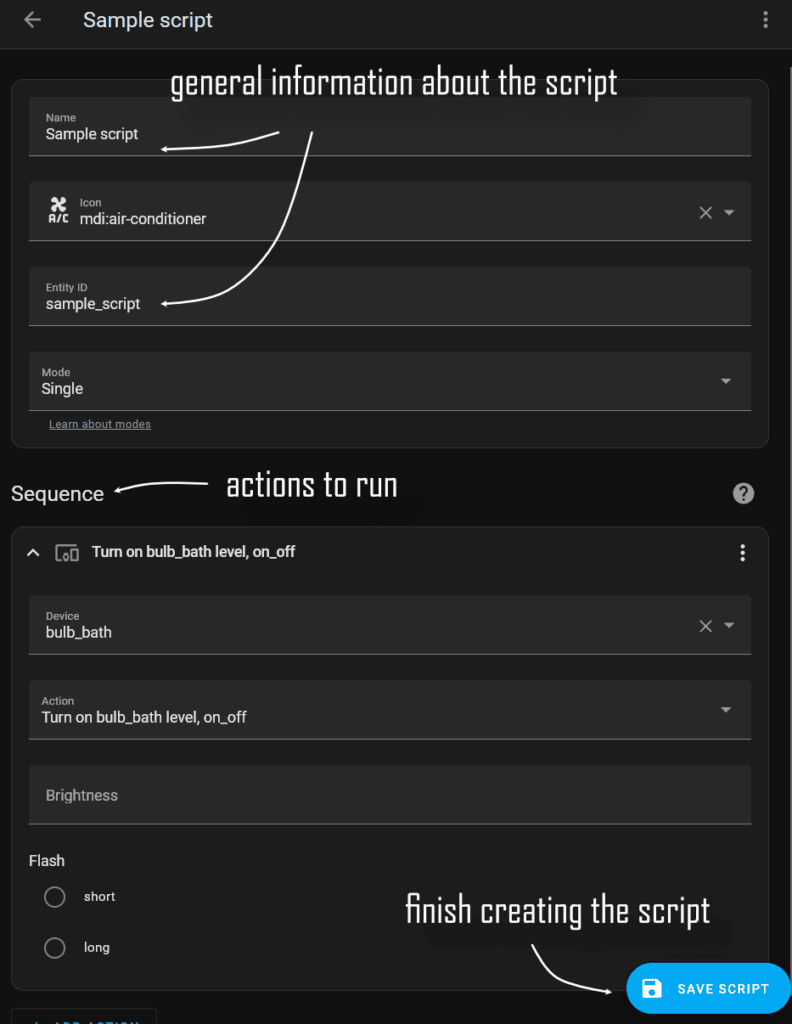
A script can be run by clicking on it in the list or from any automation. You can find all your scripts at Settings -> Automations & Scenes -> Scripts tab where you can also create new ones. Each script has some general information like a name, icon, id (used to call it from automations for example) and the run mode (see documentation).


